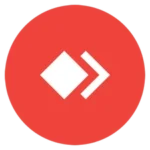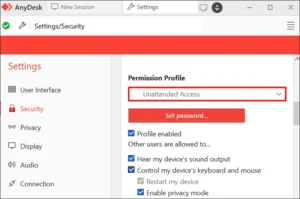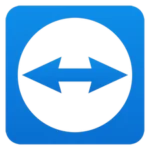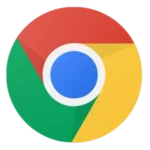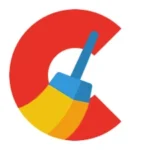In 2025, remote work, virtual collaboration, and on-demand IT support are more essential than ever. As businesses and individuals increasingly rely on seamless connectivity, the need for fast and secure remote access tools has skyrocketed. Among the many remote desktop applications available, AnyDesk stands out as a leader, delivering unmatched speed, security, and versatility. In this review, we explore why AnyDesk is the best remote access app for 2025, discussing its key features, benefits, usage instructions, pricing, and how it compares with other leading solutions.
What is AnyDesk?
AnyDesk is a powerful remote desktop application that allows users to access and control computers from virtually anywhere. Originally designed for quick IT support and troubleshooting, AnyDesk has evolved into a comprehensive tool that caters to businesses, educators, freelancers, and individuals alike. It offers a fast, reliable connection even in low-bandwidth conditions, thanks to its proprietary codec that minimizes latency and maximizes performance.
With a focus on simplicity and security, AnyDesk has earned its reputation as an indispensable tool for remote work in today’s fast-paced digital world.
Key Features of AnyDesk
AnyDesk is packed with features designed to enhance remote connectivity and ensure secure data transmission. Here are some of its key features:
1. Fast and Reliable Connectivity
- Low Latency: AnyDesk’s proprietary codec provides a smooth, lag-free experience, even over slower internet connections.
- High Frame Rates: Users enjoy near real-time visuals, which is critical for activities requiring precision, such as remote troubleshooting or collaborative projects.
2. Enhanced Security
- TLS 1.2 Encryption: Robust encryption protocols ensure that your data remains secure during transmission.
- Two-Factor Authentication (2FA): An additional security layer to prevent unauthorized access.
- Session Logging: Detailed logs help track remote access sessions, useful for auditing and compliance.
3. Cross-Platform Compatibility
- Multi-Platform Support: AnyDesk runs on Windows, macOS, Linux, Android, and iOS, making it versatile for diverse environments.
- Mobile & Desktop Integration: Whether you’re on your smartphone or desktop, AnyDesk delivers a consistent remote access experience.
4. User-Friendly Interface
- Simple Navigation: With an intuitive interface, even users without technical expertise can quickly set up and use AnyDesk.
- Quick Setup: The installation and configuration process is straightforward, ensuring that you’re connected in minutes.
5. Additional Capabilities
- File Transfer: Easily move files between connected devices.
- Remote Printing: Print documents remotely without having to be physically present at the printer.
- Customization Options: Adjust settings to optimize performance and security based on your network environment.
How AnyDesk Stands Out in 2025
AnyDesk is not just another remote desktop tool—it is engineered to meet the evolving needs of modern remote work environments. Here’s what sets AnyDesk apart:
- Technological Advancements: Continuous updates in 2025 have refined AnyDesk’s performance, providing faster connections and enhanced security measures.
- Proprietary Codec: The unique codec allows for superior image quality and minimal latency, making remote sessions smooth and responsive.
- Versatility: Its cross-platform support means you can use AnyDesk across various devices, ensuring a seamless remote work experience.
- Ease of Use: With a design that caters to both beginners and power users, AnyDesk offers advanced features without sacrificing simplicity.
Screenshot
How to Use AnyDesk: A Step-by-Step Guide
For those new to remote access applications, here’s a simple guide to get started with AnyDesk:
Downloading & Installation
- Download AnyDesk:
Visit the official AnyDesk website and download the version appropriate for your device. - Install the Software:
Run the installer and follow the on-screen instructions. The process is quick and typically takes just a few minutes.
Setting Up a Remote Session
- Launch AnyDesk:
Open the AnyDesk application on your computer. You will see your unique AnyDesk address on the main screen. - Enter the Remote Address:
Request the remote user’s AnyDesk address or use your own device’s address to connect to another machine. - Initiate Connection:
Click the “Connect” button to send a connection request. The remote device will receive a prompt to allow the connection. - Accept the Request:
Once the remote user accepts the connection, you will gain full control over their desktop.
Advanced Settings & Tips
- File Transfer:
Use the built-in file transfer feature to move documents between devices securely. - Adjust Quality Settings:
If you experience slow connections, adjust the quality settings in AnyDesk to prioritize speed over image quality. - Enable Two-Factor Authentication:
For enhanced security, set up 2FA in the security settings to protect your remote sessions.
Pricing and Plans
AnyDesk offers flexible pricing options to cater to both individual users and businesses:
Free Version
- Personal Use:
The free version is available for non-commercial use and includes all the basic features you need for occasional remote access.
Paid Plans
- Professional & Enterprise Plans:
For businesses and power users, AnyDesk offers several paid plans with advanced features, such as session logging, file transfer limits, and priority support. - Cost-Effective:
The pricing is competitive, and many users find that the value offered by AnyDesk makes it a worthwhile investment for secure and efficient remote access.
Pros and Cons
Pros
- Fast Connectivity: Low latency and high frame rates make remote sessions smooth.
- Robust Security: Advanced encryption and two-factor authentication keep your data secure.
- Cross-Platform Support: Works on a variety of devices and operating systems.
- User-Friendly: Easy to install and navigate, even for beginners.
- Additional Tools: Features like file transfer and remote printing add convenience.
Cons
- Advanced Features Behind Paywall: Some of the more advanced features are only available in the paid versions.
- Occasional Connectivity Issues: Some users report minor issues on lower bandwidth connections.
- Limited Integrations: Compared to some competitors, integration with other tools and platforms can be limited.
AnyDesk vs. Competitors
To illustrate how AnyDesk compares with other leading remote access apps, consider the following HTML table:
| Feature | AnyDesk | TeamViewer | RemotePC |
|---|---|---|---|
| Connection Speed | High (Low latency) | Moderate | High |
| Security | TLS 1.2, 2FA | AES Encryption | TLS Encryption |
| Supported Platforms | Windows, macOS, Linux, iOS, Android | Multiple | Windows, macOS, Mobile |
| Pricing | Free & Paid | Paid Only | Affordable Plans |
This comparison shows that while each tool has its strengths, AnyDesk offers a well-balanced mix of speed, security, and versatility, making it a top choice for remote access in 2025.
Real-Life Use Cases and Testimonials
AnyDesk is widely used by professionals across various industries. Here are a few scenarios where AnyDesk shines:
- Business Applications:
IT support teams rely on AnyDesk to remotely troubleshoot issues, minimizing downtime. Managers also use it for virtual meetings and collaboration, ensuring that remote teams remain productive. - Educational Use:
Educators and students utilize AnyDesk to access classroom resources and conduct remote tutoring sessions. Its intuitive interface simplifies the process of connecting with remote devices, making online learning more interactive. - Personal Use:
Individuals use AnyDesk to access their home computers while traveling, ensuring that important files and applications are always within reach.
One IT specialist remarked,
“AnyDesk has revolutionized our remote support process. Its low latency and robust security allow us to solve problems quickly, no matter where we are.”
A remote worker shared,
“With AnyDesk, I can seamlessly connect to my office computer from home. The experience is smooth, and the interface is so user-friendly that I had no trouble getting started.”
Frequently Asked Questions (FAQs)
Here are some common questions about AnyDesk:
1. Is AnyDesk free for personal use?
Yes, AnyDesk offers a free version for personal, non-commercial use. For business and advanced needs, there are paid plans available.
2. What security measures does AnyDesk offer?
AnyDesk uses TLS 1.2 encryption, supports two-factor authentication, and maintains detailed session logs to ensure secure connections.
3. Can I use AnyDesk on mobile devices?
Absolutely! AnyDesk supports iOS and Android, allowing you to access your desktop from your smartphone or tablet.
4. How do I set up a remote session?
Simply download and install AnyDesk, share your AnyDesk address with the person you wish to connect with, and follow the on-screen instructions to initiate and accept remote access.
5. How does AnyDesk compare to other remote access apps?
AnyDesk offers superior connection speeds and robust security features compared to many competitors, making it a standout choice for 2025.
Conclusion
AnyDesk has established itself as the best remote access app for 2025, thanks to its high-speed connectivity, robust security measures, and user-friendly design. Whether you’re a business professional, an educator, or an individual seeking reliable remote access, AnyDesk delivers a seamless experience that meets today’s demands. Its continuous updates and cross-platform support ensure that you remain connected and productive, no matter where you are. If you haven’t tried AnyDesk yet, now is the perfect time to explore its features and see why it remains the top choice for remote desktop applications.