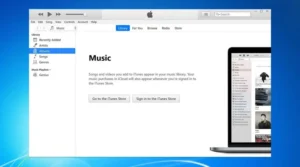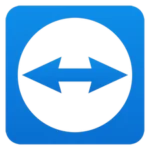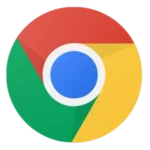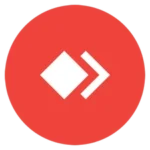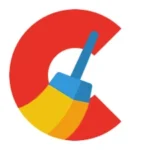In 2025, managing and enjoying digital media remains a cornerstone of our computing experience, and for many Windows users, iTunes continues to play a pivotal role. Despite the emergence of many media management tools, iTunes for Windows endures as a comprehensive solution for organizing music, videos, podcasts, and syncing iOS devices. Whether you’re an audiophile, a cinephile, or a casual listener, iTunes offers an integrated platform that combines media playback with device management and access to the iTunes Store. This article explores the key features of iTunes for Windows, offers practical tips for optimizing its use, and provides troubleshooting advice for common issues. By the end, you’ll have all the insights you need to harness the full potential of iTunes on your Windows PC in 2025.
What is iTunes for Windows?
iTunes for Windows is Apple’s flagship media management application tailored for the Windows operating system. Originally launched as a simple music player, iTunes has evolved into an all-encompassing media library manager that enables users to purchase, organize, and play a vast array of digital content. It also facilitates the synchronization of iOS devices, making it an indispensable tool for users who own iPhones, iPads, or iPods.
The application provides a centralized hub for managing music, movies, TV shows, podcasts, and audiobooks. Beyond media management, iTunes integrates seamlessly with the iTunes Store, offering users the convenience of purchasing and downloading content directly from their PCs. Over the years, iTunes has become known for its robust library organization features, advanced search options, and its ability to integrate with other Apple services like Apple Music and iTunes U. Despite facing competition from other media players, iTunes continues to be a trusted choice for many Windows users, thanks to its familiarity, extensive features, and ongoing updates that enhance its performance and usability.
Key Features of iTunes for Windows
iTunes for Windows is packed with a variety of features that make it more than just a media player. Here are some of its standout capabilities:
Media Library Management
iTunes offers a highly organized interface that allows you to manage your entire media collection with ease. Users can sort content by artist, album, genre, and more. The intuitive library management system makes it simple to create playlists, edit metadata, and categorize your files, ensuring that your digital library remains orderly and easily accessible.
iTunes Store Integration
The integration with the iTunes Store is one of iTunes’ most compelling features. With direct access to millions of songs, movies, TV shows, and podcasts, you can purchase and download new content without leaving the application. This seamless integration eliminates the need for multiple apps and provides a one-stop-shop for all your media needs.
Device Synchronization
One of the key advantages of iTunes on Windows is its ability to sync with Apple devices. Whether you’re backing up your iPhone or transferring new music to your iPad, iTunes makes the process straightforward. It supports automatic backups, firmware updates, and device restores, ensuring that your devices are always up-to-date and your data is secure.
Playlist Creation and Smart Playlists
iTunes allows you to create both manual and smart playlists. Manual playlists enable you to handpick your favorite tracks, while smart playlists automatically update based on criteria you set, such as genre, play count, or rating. This dynamic feature keeps your playlists fresh and tailored to your listening habits.
Integration with Apple Services
Beyond local media management, iTunes connects with various Apple services. With Apple Music integration, you can stream music directly from your iTunes library, access exclusive content, and enjoy personalized recommendations. Additionally, iTunes U provides educational content, making it a valuable resource for both learning and entertainment.
Tips for Using iTunes on Windows Effectively
To get the most out of iTunes for Windows, here are some tips and tricks that can enhance your experience:
Customizing the Interface
iTunes offers various view options that let you tailor the interface to your preferences. You can change the layout, sort your library by different parameters, and even customize which columns appear in your media lists. Experiment with these settings to create a workspace that fits your workflow and makes navigation intuitive.
Optimizing Media Organization
For users with extensive media libraries, organization is key. Use iTunes’ tagging and metadata editing features to ensure that all your media is correctly categorized. Regularly update album artwork and track details to keep your library visually appealing and easy to browse. Consider creating folders and smart playlists to automatically group related content.
Utilizing Keyboard Shortcuts and Hidden Features
Speed up your workflow by learning iTunes keyboard shortcuts. For example:
- Ctrl+N: Create a new playlist.
- Ctrl+E: Edit track information.
- Ctrl+F: Quickly search your library.
Additionally, explore hidden features like the Genius Bar, which analyzes your music library to suggest songs that complement your listening habits.
Backing Up and Restoring Your Library
Regular backups are crucial. iTunes provides options to back up your library, including playlists, play counts, and ratings. Make sure to back up your iTunes library periodically, especially before performing updates or major changes. This will safeguard your curated collection and settings in case of data loss.
Troubleshooting iTunes on Windows
Even the best software can run into issues. Here are some common problems with iTunes on Windows and how to resolve them:
Installation and Update Issues
Sometimes users experience errors during installation or updates. If you encounter these issues:
- Run as Administrator: Right-click the installer and select “Run as Administrator” to overcome permission issues.
- Check System Requirements: Ensure your system meets the minimum requirements for the latest version of iTunes.
- Disable Antivirus Temporarily: Occasionally, antivirus software may interfere with installation. Temporarily disable it (but be sure to re-enable it afterward).
Syncing Problems with iOS Devices
Issues with device synchronization are common. If your iOS device isn’t syncing:
- Restart Devices: Often, simply restarting both your computer and your iOS device can resolve syncing issues.
- Update Software: Ensure both iTunes and your device’s iOS are up-to-date.
- Reset Sync History: In iTunes, go to Preferences > Devices and click “Reset Sync History” to clear any potential sync conflicts.
Performance and Crash Issues
If iTunes runs slowly or crashes frequently:
- Clear Cache: Clear temporary files and cache within iTunes to improve performance.
- Rebuild Library: Sometimes, your iTunes library may become corrupted. Use the “Consolidate Library” option to rebuild and optimize the library structure.
- Check for Software Conflicts: Ensure that no other software is conflicting with iTunes, especially security applications or other media players.
Step-by-Step Troubleshooting Guide
- Identify the Issue: Note any error messages or symptoms (e.g., slow performance, failure to sync).
- Search for the Error Code: Use Apple’s support website or forums to find specific solutions.
- Apply Fixes: Follow recommended troubleshooting steps such as running as administrator, updating software, or resetting settings.
- Test the Solution: After making changes, test iTunes to see if the issue persists.
- Seek Community Help: If the problem continues, consult online forums or Apple support for further assistance.
Optimizing iTunes Performance on Windows
For a smooth and efficient experience, optimizing iTunes performance is crucial. Here are some strategies:
Improving Speed and Efficiency
- Free Up Disk Space: Regularly remove old backups, unused media files, and temporary files that can slow down iTunes.
- Manage Large Libraries: Use smart playlists and filters to keep your library organized and reduce the load on the application.
- Defragment Your Hard Drive: For users on HDDs, regular defragmentation can improve file access times and overall system performance.
Regular Maintenance
Routine maintenance can prevent many common issues:
- Update iTunes Regularly: Ensure that you’re always using the latest version, which includes performance improvements and bug fixes.
- Check for Corrupt Files: Occasionally scan your library for corrupted files and remove or repair them as needed.
- Backup Your Library: Regular backups ensure that your curated settings and media files are safe in case of hardware failures.
System Requirements and Configuration
Ensure your computer meets or exceeds the recommended system requirements for iTunes. For optimal performance, consider:
- Upgrading RAM: More memory can help handle large media libraries more efficiently.
- Using an SSD: Faster read/write speeds on SSDs can significantly improve load times and data transfer rates.
- Regular System Updates: Keep your Windows OS updated to benefit from the latest performance and security enhancements.
Screenshot
iTunes for Windows vs. Alternatives
While iTunes remains a popular choice, it’s useful to compare it with other media management tools available for Windows. Below is an HTML table comparing iTunes with a couple of alternatives:
| Feature | iTunes for Windows | MediaMonkey | Foobar2000 |
|---|---|---|---|
| Cost | Free | Free/Paid | Free |
| Media Library Management | Comprehensive (music, videos, podcasts) | Advanced (music focused) | Basic (audio only) |
| Device Sync | Yes (iOS devices) | No | No |
| iTunes Store Integration | Yes | No | No |
| User Interface | Intuitive, integrated with Apple services | Highly customizable | Minimalistic |
This table illustrates that while alternatives like MediaMonkey and Foobar2000 excel in specific areas, iTunes for Windows provides a comprehensive solution, particularly for users who want seamless integration with Apple devices and access to the iTunes Store.
Frequently Asked Questions (FAQs)
Q1: Is iTunes for Windows still supported in 2025?
A: Yes, Apple continues to support iTunes for Windows, ensuring regular updates and security patches.
Q2: How do I fix common iTunes error codes?
A: Many common issues can be resolved by running iTunes as an administrator, updating the software, or consulting Apple’s support resources.
Q3: Can I customize the iTunes interface?
A: While iTunes offers some customization options like different views and sorting, its interface is primarily designed to be simple and user-friendly.
Q4: What should I do if my iOS device doesn’t sync with iTunes?
A: Try restarting both your device and computer, updating both iTunes and iOS, and resetting sync history through iTunes’ preferences.
Q5: How often should I back up my iTunes library?
A: Regular backups—monthly or before major updates—are recommended to safeguard your media collection and settings.
Conclusion
iTunes for Windows continues to be an essential tool for managing and enjoying digital media in 2025. With its comprehensive media library management, seamless device synchronization, and integration with the iTunes Store, it remains a top choice for millions of users. While it may have a few quirks and occasional troubleshooting needs, its robust feature set and ongoing support make it indispensable. Whether you’re a new user or a seasoned veteran, mastering iTunes on Windows will enhance your media experience and ensure your content is always organized, accessible, and secure.
We hope this guide has provided valuable insights into the features, tips, and troubleshooting strategies for iTunes on Windows. Explore the tips, implement the fixes, and enjoy a smoother, more efficient media management experience.