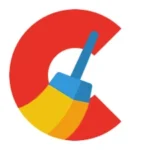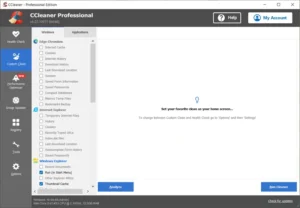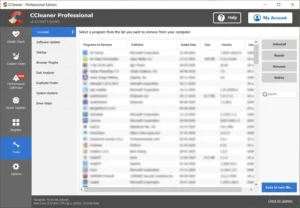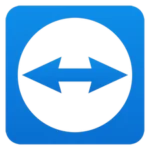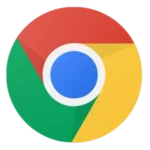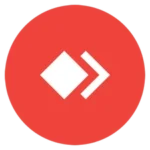A sluggish PC can be one of the most frustrating obstacles in today’s fast-paced digital world. Whether you’re a student, professional, or gamer, a slow computer can disrupt productivity, hinder creativity, and test your patience. Over time, PCs accumulate unnecessary files, cluttered registries, and bloated startup programs that slow down their performance. This is where CCleaner, a trusted tool for PC optimization, comes into play.
Enter CCleaner, the trusted tool for PC optimization. Since its inception, CCleaner has become a go-to solution for millions of users seeking to enhance their system’s performance. As we move into 2025, CCleaner continues to evolve with new features, offering an efficient and user-friendly experience for modern PC users. In this article, we’ll explore how CCleaner can help speed up your PC and why it remains one of the best optimization tools on the market.
What is CCleaner?
CCleaner is a popular PC optimization tool developed by Piriform (now owned by Avast). Its primary purpose is to clean unnecessary files, fix system errors, and improve performance.
Initially launched in 2004, CCleaner has consistently been a reliable choice for users who want a fast, easy-to-use, and effective solution for cleaning and maintaining their PCs. Available for Windows, Mac, and even Android platforms, CCleaner caters to a broad audience.
By removing temporary files, clearing browser data, and managing startup programs, CCleaner ensures your PC runs smoothly without unnecessary clutter.
Key Features of CCleaner
CCleaner’s suite of tools is designed to address common performance issues in PCs. Here are its standout features:
1. Junk File Cleaner
Over time, PCs accumulate a significant amount of junk files, including temporary system files, cache, and residual program data. CCleaner scans your system and removes these unnecessary files, freeing up valuable storage space and enhancing speed.
2. Registry Cleaner
Windows’ registry often becomes cluttered with outdated or incorrect entries, leading to errors and slow performance. CCleaner’s registry cleaner scans and fixes these issues, ensuring a more stable system.
3. Startup Manager
Many programs automatically add themselves to your PC’s startup list, significantly slowing down boot times. CCleaner’s startup manager lets you disable unnecessary programs, resulting in faster startup speeds.
4. Privacy Protection
CCleaner enhances your online privacy by clearing browser history, cookies, and trackers. This feature is particularly useful for safeguarding sensitive information and preventing targeted ads.
5. Automatic Updates
The Pro version of CCleaner includes automatic updates, ensuring you always have the latest features and security enhancements.
How CCleaner Speeds Up Your PC
CCleaner optimizes your PC in several ways:
- Clearing Junk Files: CCleaner removes temporary files, caches, and other unnecessary data that consume storage and slow down your system.
- Fixing Registry Errors: By cleaning up the registry, CCleaner reduces system crashes and improves responsiveness.
- Optimizing Startup Programs: Fewer startup programs mean faster boot times, saving you precious minutes.
- Enhancing Browser Performance: Clearing browser data reduces lag and ensures a smoother browsing experience.
The result? A faster, more efficient PC that can handle demanding tasks with ease.
Screenshot
How to Use CCleaner Effectively
Using CCleaner is straightforward. Here’s a step-by-step guide:
1. Downloading and Installing CCleaner
- Visit the official CCleaner website.
- Download the free or Pro version based on your needs.
- Follow the on-screen instructions to install the software.
2. Running a Basic Scan
- Open CCleaner and select the “Health Check” option.
- Click “Analyze” to let CCleaner scan for junk files and issues.
- Review the findings and click “Fix All” to clean your system.
3. Exploring Advanced Features
- Use the Registry Cleaner to fix registry errors.
- Access the Tools section to manage startup programs and uninstall unnecessary applications.
4. Scheduling Maintenance
For hands-free optimization, schedule automatic scans in the Pro version. This ensures your PC stays clean without manual intervention.
CCleaner’s Benefits in 2025
As technology advances, so do the demands on your PC. CCleaner has adapted to these changes, offering features tailored to modern systems:
- Enhanced Compatibility: CCleaner is optimized for the latest Windows versions, including Windows 11.
- User-Friendly Interface: The updated interface makes it easier for users to navigate and use the tool.
- Proactive Features: Tools like Driver Updater and Duplicate Finder (available in Pro) provide additional optimization options.
These updates make CCleaner a must-have for keeping your PC in peak condition in 2025.
Is CCleaner Safe to Use?
One common question is whether CCleaner is safe. The short answer: yes, when used responsibly.
Here are some safety tips:
- Download from the Official Website: Avoid third-party sites to prevent malware.
- Backup the Registry: Before using the registry cleaner, back up your registry to avoid accidental changes.
- Use Recommended Settings: Stick to CCleaner’s default settings for a safe and effective clean-up.
CCleaner has built a strong reputation for reliability, making it a trusted choice for PC users worldwide.
Free vs. Premium Versions
CCleaner offers both free and premium versions.
| Feature | CCleaner Free | CCleaner Pro |
|---|---|---|
| Junk File Cleaning | ✅ Yes | ✅ Yes |
| Real-Time Monitoring | ❌ No | ✅ Yes |
| Scheduled Cleaning | ❌ No | ✅ Yes |
| Automatic Updates | ❌ No | ✅ Yes |
Real-Life Examples and Testimonials
Scenario 1: A Gamer’s Experience
John, an avid gamer, noticed a drop in frame rates while playing his favorite games. After using CCleaner to clear junk files and optimize startup programs, his gaming performance improved significantly.
Scenario 2: A Student’s Story
Emma, a college student, struggled with a slow laptop. CCleaner’s one-click optimization freed up storage space and improved her laptop’s speed, helping her complete assignments on time.
Testimonials like these highlight the tangible benefits of using CCleaner.
Pros and Cons of CCleaner
Pros: ✅
- Easy to Use – CCleaner has a simple and user-friendly interface, making it accessible for both beginners and advanced users.
- Effective Junk Cleaner – Quickly removes unnecessary files, freeing up disk space and improving performance.
- Registry Optimization – Cleans and fixes registry errors, reducing system crashes and improving stability.
- Startup Manager – Helps disable unnecessary startup programs, resulting in faster boot times.
- Privacy Protection – Clears browser history, cookies, and tracking data to enhance online privacy.
- Automatic Cleaning (Pro Version) – Schedules regular cleanups to keep the PC optimized without manual effort.
- Lightweight Software – Does not consume much system resources while running.
- Available for Multiple Platforms – Supports Windows, Mac, and Android devices.
- Regular Updates – The Pro version includes automatic updates with security and performance improvements.
- Affordable Premium Version – Offers valuable advanced features at a reasonable price.
Cons: ❌
- Registry Cleaning Risks – If not used carefully, cleaning the registry might cause system instability.
- Aggressive Cleaning – Sometimes removes cached data that can be useful for faster application access.
- Limited Features in Free Version – Advanced features like real-time monitoring and scheduled cleaning are only available in the Pro version.
- Occasional False Positives – May flag certain system files as unnecessary, requiring users to double-check before deletion.
- Privacy Concerns (Past Issues) – CCleaner once faced controversy for data collection practices, although improvements have been made.
- Pop-ups in Free Version – The free version occasionally displays upgrade prompts, which some users may find annoying.
- No Real-Time Protection in Free Version – Unlike some competitors, CCleaner does not offer real-time PC monitoring unless you purchase the Pro version.
Alternatives to CCleaner
While CCleaner is a leading choice, other tools also offer optimization features:
- Advanced SystemCare: Includes AI-based optimization and additional security tools.
- Wise Disk Cleaner: Focuses on disk cleaning and defragmentation.
- Glary Utilities: Provides a comprehensive suite of optimization tools.
CCleaner stands out for its simplicity and reliability, making it a preferred option for many users.
FAQs About CCleaner
1. Is CCleaner free to use?
Yes, CCleaner offers a free version with basic features.
2. Does CCleaner work on Windows 11?
Absolutely! CCleaner is fully compatible with Windows 11.
3. How often should I use CCleaner?
For optimal performance, run CCleaner once a week or schedule automatic scans in the Pro version.
4. Can CCleaner harm my PC?
Not if you use it responsibly. Stick to default settings and back up the registry when cleaning it.
Conclusion
CCleaner has cemented its place as a top-tier optimization tool for PCs. In 2025, it continues to deliver excellent performance with updated features and tools. Whether you’re clearing junk files, fixing registry errors, or speeding up startup times, CCleaner ensures your PC operates at its best.
If you’re tired of dealing with a sluggish PC, it’s time to give CCleaner a try. Visit the official website and experience the difference for yourself!